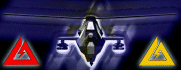I hear some people are interested in remote controlling a comanche server, Well i can help with this task, I've been doing it myself for a long time. I will provide a guide here for doing so to help out those in need of this knowledge.
This works on almost all games, BF-1942, DC, Vietnam and all their mods, as well as all DF and armored fist, and f22 titles that i have tryed it with, should work with JO but that is untested...
Requirements for Server:
1. 68kb upload speed or higher
2. Comanche 4 full install of course (or other game of your choice)
3. I recommend using a fixed V20 exe, 15 seems to bug up for unknown reasons?!
4. RealVNC IP-to-IP Remote Access (Server program)
5. A limited understanding of IP Addressing, (if you can run ventrilo you can run this thingy)
Download Real VNC from here: vnc-3.3.7-x86_win32.zip
Installation:
1. Unzip the installer and start it from the computer your serving C4 from.
2. In the select components section select "Full Installation" and click next twice.
3. In the select Additional Tasks Page select both options under "VNC Server configuration", click next and click install.
4. click yes to restart the computer.
Done with installation
Windows 2000 & XP Issues:
Using this under 2000 or XP requires that you disable a few conflicting services on your computer before it will be able to go remote.
To fix this follow the steps below, if using 95/98/98SE/ME ignore this.
1. Go to Control Panel > Administrative tools > Services
2. Find the following services, double click them and set there startup type to disabled, "Fast User Switching Compatibility" and "Terminal Services".
now it should work under xp/2000
OK if you did all the above stuff that applied to your system your almost done, your server is remote ready, all you need to do is learn to connect to it.
Note: It is best to disable all intros and set resolution to lowest possible on the server machine to keep resources free and intro movies also seem to cause glitches in VNC. VNC emulates the keyboard and mouse of the serving computer, so when connected anything you type or click on is done on the serveing computer, and of ourse you can see whats on the monitor of the server.....
Connecting and General Use (Client Side)
for low quality video feed but still full control you can use a simple web browser that has java support, i recommend IE6+
Using IE to control a server:
1: in the address bar type "http://" then the exact IP address of the server followed by ":5800" so you end up with http://68.99.201.45:5800
hit enter and you should get a login box, if you didn't set a password just click OK, if you did, enter it and click OK.
2. You should soon see what ever is on the monitor of the remote pc in the web browser, once it appears you can control it by clicking icons or buttons with the mouse or typing commands if your in C4, (tip C4 runs better by remote if you use keyboard rather than mouse to set options) if in c4 to punt a player simply type "~punt X" X being the players ID, once your connected you need no special commands, just work like you were on the pc your connected to.
I hope this helps people to better maintain and manage servers of any game they wish, it is not possible to use this program to hack into other servers, without the IP and Password you are stuck!!
Any questions just E-Mail me, be glad to explain better just tell me where....
Also this program can run your windows comanche4 server while you control it from almost ANY OS, the client works on Linux, Solaris, Windows, and unix!
CLIENT PROGRAM NOT NEEDED WHEN CONTROLLING FROM A WINDOWS PC, get client from
http://www.realvnc.com/3.3.7-download.html
just pick the version and download!!!