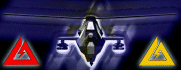the basic's for these tutorials will work for df2,lw,tfd,bhd,c4 and have been compiled from different df resource sits enjoy if i have missed a tutorial or you have 1 that should be included please add it here . please keep this thread only tutorials no question's in this thread . start a new post for any questions thx Ed
Step #1
editor is nowopen, but you see the black screen in the center, this is normal you have not picked a terrain yet. Goto the top left corner you seet his
[ File Edit Page Info ] under this you see show : this is the stuff stuff that will be seen on your map.
Step #2
Ok Goto edit in the upper lefthand corner click it and now a window will drop down. goto general info window now you may begain your map. choose your mission name, maptype, your name as mission designer. now move your mouse to the mission terrain window, hit the arrow. choose a terrain in the drop down window, click ok on bottom of general info box. now you will see the terrain that you just picked. Ok After you placed what you want on your new map if youwish to see it LOL. You want to look at your map and you still have to save it, do this upper left corner hit file,click save in the drop down window. this opens another small window towards bottom you will see file name with a blank box put your mission or mapname here. then click save, you are not done yet still one thing to do. go back up to the left corner click file again now click export binary mission then the same window opens just place your map name again and then click save. Yea you just made a saved and exported your First map. you must save and export all maps even when you add somethings to a map you allready. Hint " Save mis + export to .bms often incase your computer crashes for any reason. then your hard work is saved LOL"
[Edited on 11/7/02 by Edward]
[Edited on 11/7/02 by Edward]
[Edited on 11/7/02 by Edward]