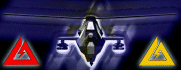When running any game that utilizes network or internet access under Windows XP Service Pack 2,
the Windows Firewall must be configured to allow that game access to the network.
There are several ways to do this.
First, if a program has not been granted access to the network,
Windows will present a dialog box the first time it detects the program trying to establish a connection.
This dialog box states that Windows is blocking the application from making certain network connections.
The options it gives are “Keep Blocking”, “Unblock”, or “Ask me later”.
You should choose the “Unblock” option to allow the game to make network connections.
The problem with this dialog box is that it opens up after the game has been started,
and it will not come to the Windows foreground. This means that you won’t see the dialog box until you exit the game.
If you start a game and are unable to make a network connection, you should exit and look for this dialog box.
Another way to configure the Firewall settings to allow program access is through the “Security Center” control panel.
After opening this control panel, click the link at the bottom to “Manage security settings for: Windows Firewall”.
Click on the “Exceptions” tab on the window that comes up. Click “Add Program…” and browse to find the EXE file for the game you wish to grant network access to.
This will add the game to the list of programs and services.
The other alternative is to disable the Windows Firewall completely.
This is not recommended by NovaLogic or by Microsoft, and should be done only by users that understand the potential security risk associated with doing so.