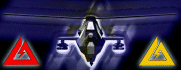Updated for Team Sabre plus a few bugs fixes for BHD
Available for download http://www.novasheep.com
From the README.TXT file:
----------------------------------------------------------------
Delta Force
Black Hawk Down
BMS2MIS Converter
by Col. Pappy
NovaSheep
----------------------------------------------------------------
Readme.txt
IF ANY INFORMATION IS INCORRECT OR INCOMPLETE PLEASE LET ME KNOW!
Contents:
=========
Files
System Requirements
Updates
Features
Mission Files
Trouble Shooting
Technical Support
Files:
====================
BHDBMS2MIS.EXE - Converter Program.
ITEMS.BSS - Items list for use with the converter.
MUST BE PLACED IN THE SAME DIRECTORY AS THE CONVERTER!!!
Readme.txt - This File.
System Requirements:
====================
CPU: PII 450 or equivalent
Ram: 128 Mb
OS: Windows 98, ME, 2000, XP
Visual Basic 6.0 Runtime is required.
If you do not have them, you can download
them from the www.novasheep.com in the
download area's Miscellaneous section.
Updates:
=========
v1.14
-----
* Update - Updated to work with Team Sabre default weapons
Fixed problem Non Standard area triggers not converting
properly.
Added Team Sabre objects to the Items files.
v1.13
-----
* Update - Updated to convert the TIL file and add them as items
to the MIS file just has the 2.05b MED does. This allows
the tiles to be read in and placed on the map when the
MIS file is loaded. The TIL file can still be loaded the
original way by clicking on LOAD from the TILER tab in the
MED.
v1.12
-----
* Bug Fixes - Fixed problem with overflow error on some conversions
- Fixed problem with conversion with areas
- Added extra error logging
v1.11
-----
* Bug Fixes - Fixes minor bugs
- Added Progress bar
v1.10
-----
* General Release - General Release Version
v0.08
-----
* Beta Release
Features:
=========
The BHDBMS2MIS Converter will allow you convert BMS files
from Delta Force Black Hawk Down to MIS files that can be
edited using the either the DFBHDMED.
The program converts all the items with there correct
attributes. All events are properly converted. This
includes all sound files used during the game play.
All waypoints are converted as well.
This is the most complete converter available to date.
All weather effects are there. All groups, area triggers
and waypoints that have something associated with them
are labeled. All waypoint routes and area triggers have
different colors for easy identification. The items are
grouped together like the MED and each group has been
assigned to a layer. They layers have been named as the
grouping in the MED and have different colors for easy
idenification as well.
This version allows for Multi File conversion.
That means you can select all the BMS file that you want
and the program will convert them. When Multi Files are
selected, auto naming is turned on so that all converted
MIS files will have the same name as the BMS file.
You can also put you own favorite skin in the background.
This is selectable from the menu bar. You can also restore
the original background that comes with the program at any time.
Enable Logs (DEBUG) Option will dump conversion data to
a log file that the support group can use to check for
missing information. This file contains data that has been
converted (such as the events) as well as information that
may not have been converted. This information has been
provided to help the support people. It is not recommended
to be used unless you feel you are having problems with a
conversion.
Trouble Shooting:
=================
The program creates a log file in the directory where
the program is located called B2MDebug.txt in the
event of an error. This file is used to provide
information about the conversion and my be necessary
should you have a problem with a conversion.
Should you get an error message stating "Wrong version of run-time DLL",
you will need the following files:
MSVBVM60.zip
This file can be found in downloads section of the web site.
Technical Support:
==================
If you are having a problem you need assistance with,
check our forum on the website, http://www.novasheep.com,
for up-to-date information on the product.
If you do not find the answer to your problem, you
can contact us by the following means:
email: support@novasheep.com
When contacting us by email, note as completely as
possible the nature of the problem and particulars
about you system (CPU, speed, video and sound card types).
Also include any log files such as the B2MDebug.txt or
any files with a .log extension from the conversion.